| Tip |
|---|
| If you don't see the option that you need, touch |
| Tip |
|---|
| If you don't see the option that you need, touch |
| Tip |
|---|
| If you don't see the option that you need, touch |
| Tip |
|---|
| If you don't see the option that you need, touch |
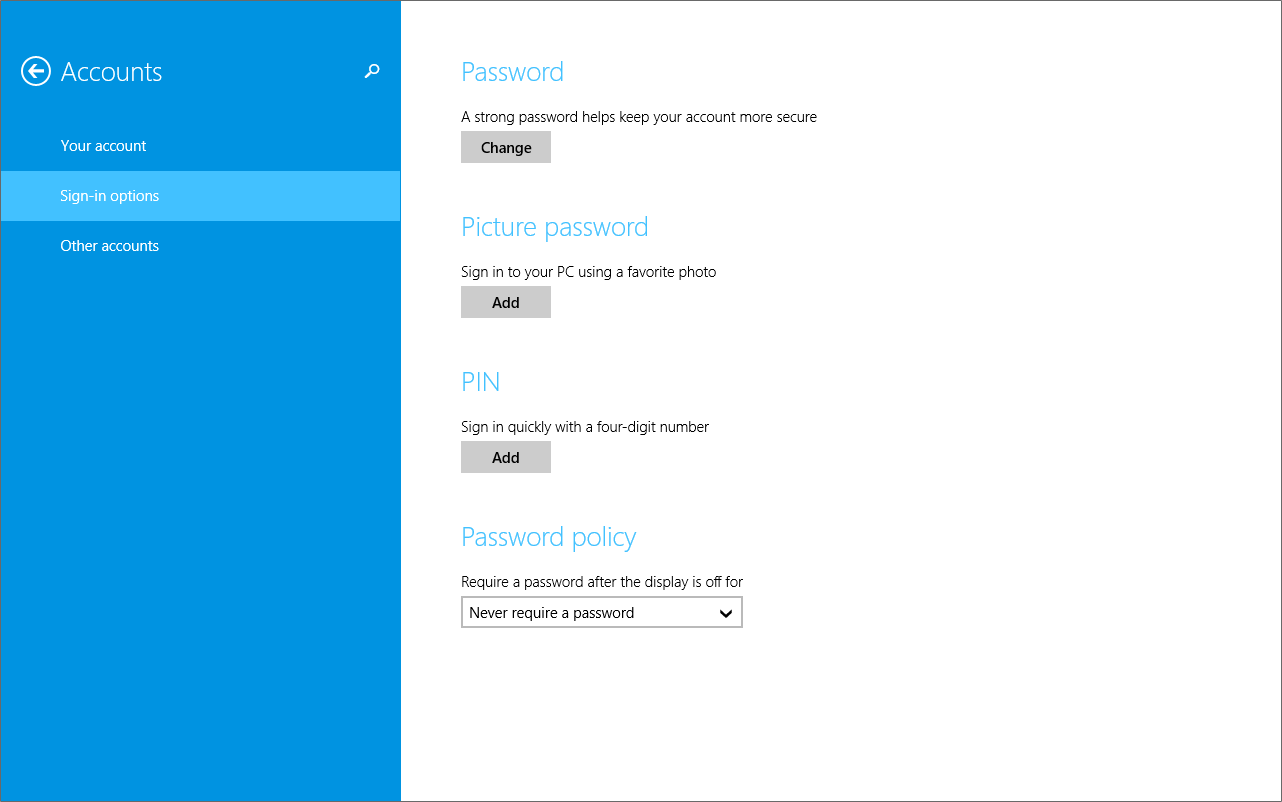
| Tip |
|---|
| If you don't see the option that you need, touch |
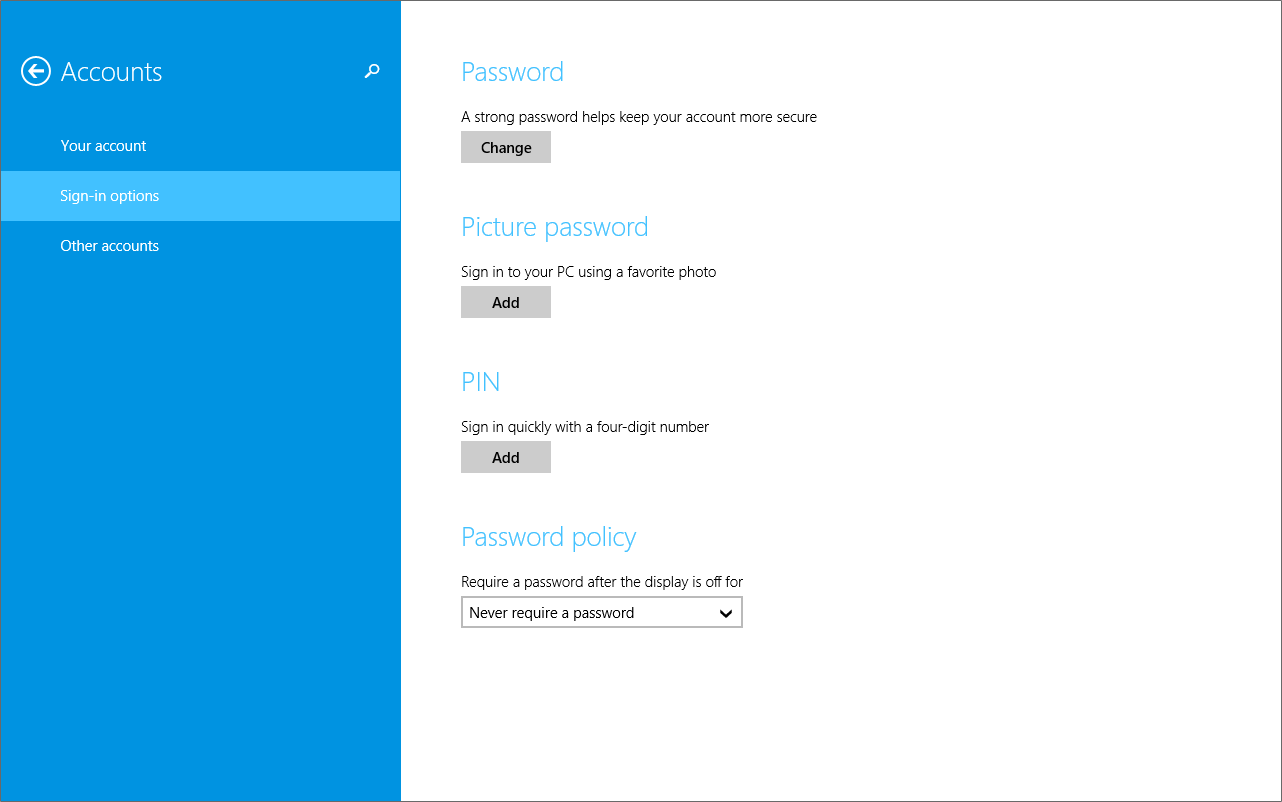
There are several ways to unlock your tablet, depending on which screen lock is enabled. You may need to:
Touch or click images to make them larger!
Unbranded Windows 10.1" Tablet (UB-15MS10 and UB-15MS10SA)